Keeping your home’s environment just right is easier than ever, thanks to the Aqara Temperature and Humidity Sensor. Whether you’re a smart home enthusiast or just beginning your journey, setting up this compact device can greatly enhance your comfort and peace of mind. In this guide, we’ll walk you through everything you need to know to get your Aqara Temperature and Humidity Sensor up and running in minutes.
Want to skip ahead and grab yours? Click here to check out the Aqara Temperature and Humidity Sensor on Amazon.
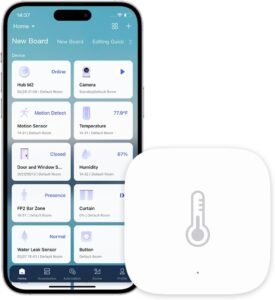
Why Choose the Aqara Temperature and Humidity Sensor?
The Aqara Temperature and Humidity Sensor is more than just a regular sensor. It accurately monitors temperature, humidity, and atmospheric pressure in real time, keeping you informed about your home environment. It’s essential for:
- Managing smart thermostats
- Enhancing HVAC system efficiency
- Monitoring nursery conditions for infants
- Protecting wine cellars, greenhouses, or musical instruments from humidity damage
Plus, it seamlessly integrates with popular smart home ecosystems like Apple HomeKit, Alexa, and Google Home when paired with an Aqara Hub.
If you’re interested in learning more about its features, check out our Aqara Temperature and Humidity Sensor page.
What You’ll Need Before You Start
Before setting up your sensor, make sure you have the following:
- An Aqara Hub (M2, M1S, Camera Hub G3, or Camera Hub G2H Pro)
- A compatible smartphone (iOS or Android)
- The Aqara Home app installed on your device
- A reliable Wi-Fi connection (2.4 GHz)
Pro Tip: While the sensor is Zigbee-based, it requires a compatible Aqara hub to function properly with your Wi-Fi network.
Step-by-Step Guide to Set Up the Aqara Temperature and Humidity Sensor
Here’s a simple breakdown:
Step 1: Prepare the Sensor
Unbox your Aqara Temperature and Humidity Sensor and remove the battery isolation tab if it’s new. This ensures the internal CR2032 battery can make proper contact.
If you’re reusing a device, consider resetting it first by pressing and holding the reset button until the LED blinks three times.
Step 2: Set Up Your Aqara Hub
If you haven’t already set up an Aqara Hub, do that first:
- Connect your Aqara Hub to power and place it in pairing mode (instructions will vary slightly depending on your model).
- Open the Aqara Home app and tap the “+” button to add a device.
- Follow the on-screen instructions to connect the hub to your Wi-Fi network.
Once the hub is online and ready, you’re good to go.
Step 3: Add the Temperature and Humidity Sensor
Now it’s time to connect the sensor:
- Open the Aqara Home app.
- Tap the “+” sign to add a new device.
- Find and select “Temperature and Humidity Sensor” from the list.
- Press and hold the button on the sensor for 5 seconds until the LED indicator starts blinking.
- Follow the on-screen prompts to complete the pairing process.
The app should notify you once pairing is successful.
Step 4: Placement Tips for Best Results
Placement is key for accurate readings. Here are a few tips:
- Avoid direct sunlight or heat sources like radiators.
- Keep it away from vents or fans to prevent false readings.
- Place it at average breathing height (around 5 feet off the ground) for most living spaces.
- Use the included adhesive or a small stand to mount it securely.
Proper placement ensures the data is consistent and reliable.
Setting Up Automations with Aqara Sensor
Once your sensor is online, the real magic begins! You can automate actions based on environmental changes:
- Temperature drops below 68°F? Automatically turn on a space heater.
- Humidity rises above 70%? Trigger a smart dehumidifier.
- Air pressure changes rapidly? Receive storm alerts.
In the Aqara Home app:
- Tap on Automation at the bottom.
- Create a New Automation.
- Set the IF condition (e.g., temperature > 75°F).
- Set the THEN action (e.g., turn on smart AC or send a notification).
You can even integrate with third-party platforms like HomeKit, Alexa Routines, and IFTTT for wider smart home control.
Troubleshooting Common Issues
Sometimes things don’t go as planned. Here’s how to tackle common setup issues:
1. Sensor Not Pairing?
- Ensure your Aqara Hub is online and connected to the internet.
- Keep the sensor close to the hub during pairing.
- Reset the sensor by pressing and holding the button until the LED flashes rapidly, then try again.
2. Inconsistent Readings?
- Move the sensor to a more stable environment away from drafts, sunlight, or appliances.
- Ensure no obstacles (like thick walls) interfere with the Zigbee signal.
3. Battery Draining Fast?
- Check if the sensor is constantly out of Zigbee range, causing repeated reconnections.
- Replace with a fresh CR2032 battery from a trusted brand.
How to View and Analyze Data
Inside the Aqara Home app, you can view historical charts:
- Daily, weekly, and monthly trends
- Temperature, humidity, and pressure graphs
- Export data for advanced analysis if needed
This data is particularly useful if you’re trying to optimize heating, cooling, or air quality management in your home.
Expand Your Smart Home with More Aqara Devices
The beauty of Aqara products is how well they work together. After setting up the Temperature and Humidity Sensor, consider adding:
- Aqara Smart Plug (to automate devices based on sensor data)
- Aqara Door and Window Sensor (for security monitoring)
- Aqara Motion Sensor (for automated lighting)
- Aqara Smart Curtain Motor (for climate optimization)
Final Thoughts
Setting up the Aqara Temperature and Humidity Sensor is quick, easy, and incredibly rewarding. With accurate environmental data at your fingertips, you can make smarter decisions about heating, cooling, and air quality in your home.
Ready to experience it yourself?
👉 Check out the Aqara Temperature and Humidity Sensor on Amazon and start creating a healthier, more comfortable living environment today!
